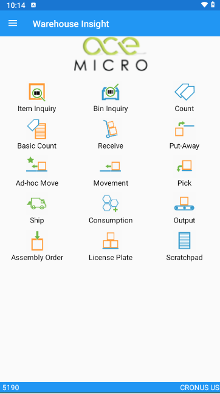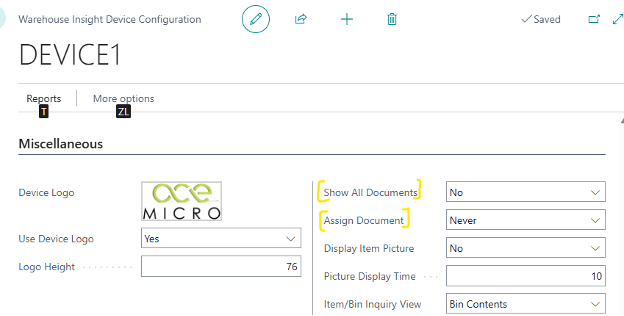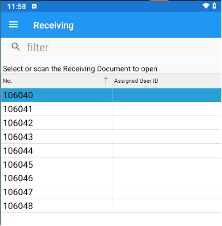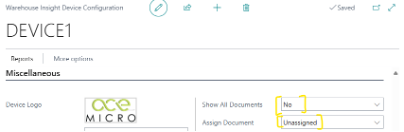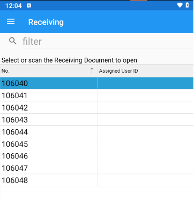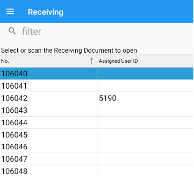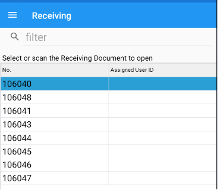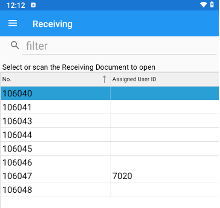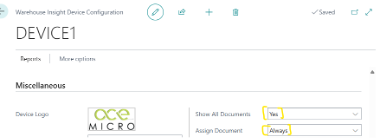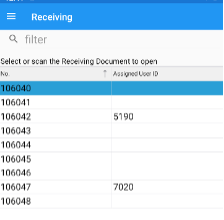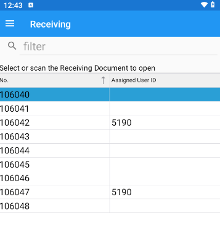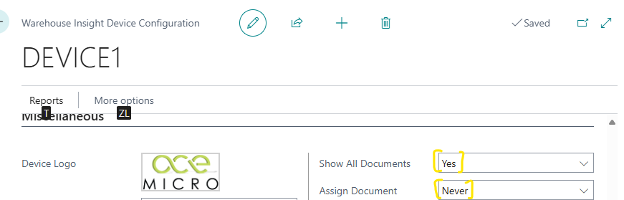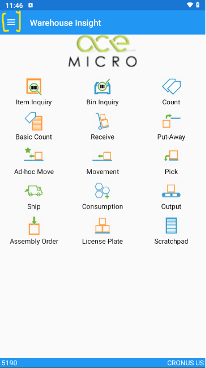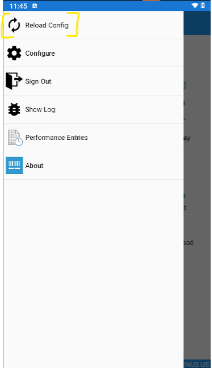*Note this applies to Business Central On-Prem and SaaS
Overview
The main landing page of the Warehouse Insight App includes several applications for warehouse operations such as receiving, put-away, picking, shipping and so on.
When a warehouse associate is tasked to execute a specific warehouse operation, for instance receiving, the associate would click on the Receive app and would see a list of documents.
As a next step, the warehouse associate would need to identify a document to execute or work on an assigned document.
So, as a warehouse supervisor, how do you control which documents the warehouse associate can view and how the documents get assigned?
Below, on the left is the main landing page, and on the right is a list of documents from Receive app.
Device Configuration
To change the behavior of document list and assignment, you can open the Warehouse Insight Device Configuration page in Business Central and adjust the values in below fields.
Show All Documents
Specifies if documents displayed in various lookup lists will be filtered by assigned user/warehouse associate. Below is description of options for this field.
- Yes: Warehouse associate will see all documents regardless of assignment
- No: Warehouse associate will see only documents assigned to him/her and documents that are unassigned. Documents assigned to other associates will not be displayed
Assign Document
Specifies if a document will be assigned to warehouse associate when opened. Below is description of options for this field.
- Never: documents will never be assigned
- Unassigned: document will be assigned to warehouse associate if not already assigned
- Always: document will always be assigned to current user, regardless of current assignment
Scenario and related configuration
Depending on the business need, below are some scenarios and related configuration:
Scenario #1
Warehouse associate can view only documents assigned to him/her and can select any unassigned document for execution. This might be an ideal way, so users are working only on their documents and have liberty to choose any unassigned document to work on.
You can setup the below fields in device configuration as below:
Below is the process and experience for a warehouse associate:
Reload the device and login with user# 5190. Open the Receive app which shows all unassigned documents.
Open document #106042, after opening/reviewing the Assigned User ID is updated to 5190.
Login with user# 7020 in the app from another device, open the receive list, it will not show document #106042 assigned to user# 5190.
Open document #106047, after opening/reviewing the Assigned User ID is updated to 7020.
Scenario #2
Warehouse associate can view all documents, and can select any unassigned document or override any assigned document to execute from the list.
You can setup the below fields in device configuration as below:
Reload config on device app after change, login with user# 5190 and open the receive app. It shows all documents (assigned to all users).
Now open document# 106047 assigned to 7020 for review, and the document will be then re-assigned to user# 5190, as we have set assignment to Always. With this config, it will reassign to current user, even if it is already assigned.
Scenario #3
Warehouse associate can view all documents and no assignment required as there is only one handheld available and/or only one warehouse associate executes the task.
You can setup the below fields in device configuration as below:
Steps to reload configuration on handheld:
Once you do the any change in the device configuration in Business Central, you need to reload the configuration on all device apps for this to take effect.
For any of the configuration related to show documents and assignment, it will apply to all the documents such as receive, pick, ship and so on.
In conclusion, configuring the document visibility and assignment settings in the Warehouse Insight app provides warehouse supervisors with a tailored approach to managing operations. By adjusting parameters in the Device Configuration, supervisors can control which documents are visible to specific users and how they are assigned. Whether the objective is to restrict document access, allow flexibility in handling tasks, or cater to single-device workflows, Business Central’s configuration options ensure an adaptable, efficient warehouse management experience. Implementing these configurations optimizes productivity and accountability across various warehouse operations.